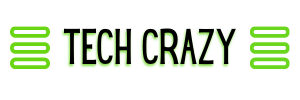An email has become an important part of our lives, and we take it for granted that we can always access our email when we need it. But what happens if your email account gets hacked, or you accidentally delete your email? Your email could contain someone else’s information, so where do we go to get it back and keep it safe? Backups are the answer to all your email problems. If you are on Gmail, there is an effective way how to back up Gmail.
Why Do We Need to Backup Gmail?
The world of technology keeps changing, and when you’re working with a large amount of data, it’s important to know how to back it up. Gmail is one of the most widely used email tools in the world today. According to Google, Gmail has more than a billion users and is used by more than half of its one billion unique users each month. As a result, it is not surprising that its users depend on Gmail backups to keep their email safe. It is also not surprising that Google has a built-in backup tool that keeps your Gmail data safe.
If you have ever lost something important from your Google account, you know it can be frustrating. The good news is that Google makes it simple to protect our information and keeps it backed up in the cloud. All you need to do is create a backup on your Google Drive or on a local computer using the desktop or Chrome app. The most common way of backing up data is to use a cloud storage service. You can back up your data to services such as Dropbox, OneDrive, and Google Drive.
How do you backup your Gmail?
There are a lot of people who use Gmail as their email address, and some of them are concerned about the issue of how to back up their Gmail account. So, here is a quick guide on how to back up a Gmail account.
- Start to back up your Gmail account by browsing myaccount.google.com
- Select the option “Manage your data & personalization.” Click on this option under the PRIVACY & PERSONALIZATION.
- Scroll down to the list of options and find DOWNLOAD OR DELETE YOUR DATA. Select DOWNLOAD YOUR DATA.
- After clicking on DOWNLOAD YOUR DATA, it will take you to the GOOGLE TAKEOUT page. On that page, under the SELECT DATA TO INCLUDE, tick on the box right next to GMAIL. You can also select the other apps you want to have a backup of. After that, select NEXT STEP. Take note that there are some services that have a button that is labeled with MULTIPLE FORMATS. Select that button to choose the format where your data will be downloaded and then proceed to NEXT STEP.
- To help you decide on how you want to receive the data, select the arrow below DELIVERY METHOD. This will help you view the options that include adding the data to your Box, OneDrive, Drive, or DropBox. Or you will be given the option of receiving the data by being emailed with a download link.
- There is also an option that lets you export your data every two months (or even up to a year) or have it one time. You can also select the type of the file as well as the maximum file size. If it happens that the file size is larger than the maximum size, the file will be separated into multiple files. For the files that are larger than 2GB, the zip64 compression format will be used. Once you have selected your preferred option, select CREATE EXPORT.
- The export process will now start. Prepare yourself to wait a little bit longer: usually, this might take a couple of days to finish. With this, you can opt to select options such as CREATE ANOTHER EXPORT OR CANCEL EXPORT.
There you have it – the steps on how to backup Gmail. With this, have you ever wondered, does backing up your Gmail really work?
Does it work?
Google offers ways for you to back up important data on your Gmail account, but does that really work? The answer is yes—although not in the way most people think. The software for backing up Gmail is called Google Takeout, and it does exactly as its name implies: it takes the information from your Gmail account and transfers it to a web-accessible location. There are two ways to access this information: via a website, which is Google’s recommended method, or by downloading a file to your computer, which is the way others are using it.