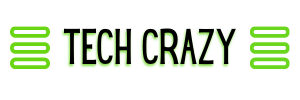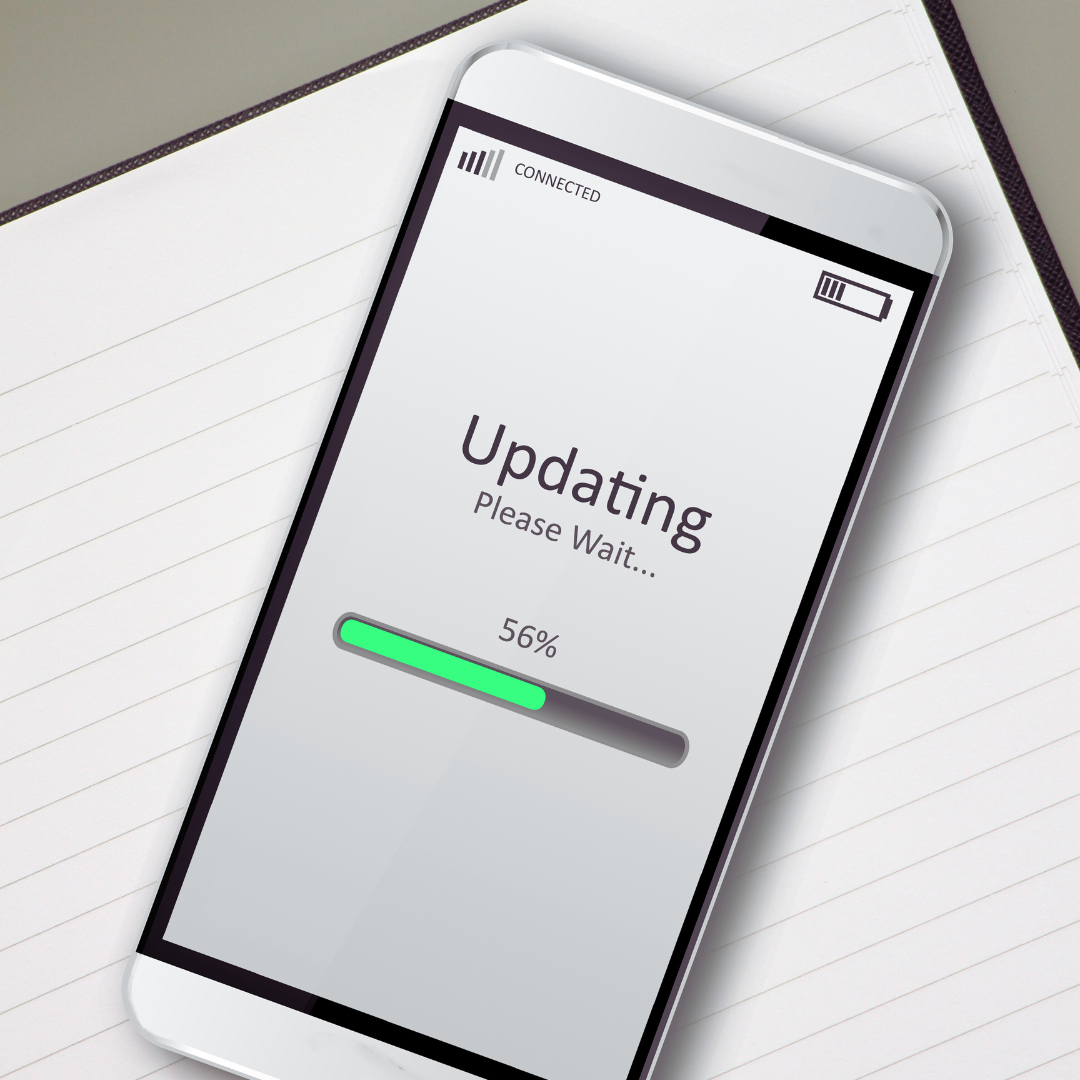Tips for Maintaining Your Computer’s Health: Essential Practices for Optimal Performance
Maintaining a computer’s health is essential for optimal performance and longevity. Regular upkeep can prevent issues that may lead to costly repairs or data loss. Implementing simple practices like regular updates, proper storage management, and routine antivirus checks can greatly enhance a computer’s performance and lifespan.
Many users may overlook the significance of these habits, but the benefits are significant. Keeping software up to date ensures security against vulnerabilities. Regularly cleaning up unused files helps in maximizing storage and speed.
Establishing a routine for computer maintenance allows users to enjoy a smoother, more efficient experience. By making these tasks a priority, individuals can safeguard their investment in technology and enhance productivity.
Essential Maintenance Practices
Maintaining a computer’s health is crucial for longevity and optimal performance. Key practices include keeping software up to date, regularly cleaning disk space, and monitoring system performance.
Regular Software Updates
Keeping software up to date enhances security and improves functionality. Updates often include patches for vulnerabilities, which are essential for protecting data.
To manage updates effectively:
- Enable Automatic Updates: Most operating systems and applications offer an option for automatic updates. This ensures that the latest features and security fixes are applied without manual intervention.
- Schedule Regular Checks: For software that does not support automatic updates, setting reminders to check for updates can help maintain a robust security posture.
Neglecting updates can lead to performance issues and an increased risk of malware attacks.
Routine Disk Cleanup
Regular disk cleanup frees up space and improves system speed. Over time, unnecessary files accumulate, which can slow down the computer.
Key steps to implement routine cleanup include:
- Using Built-in Tools: Most operating systems offer disk cleanup utilities. For example, Windows has the Disk Cleanup tool that efficiently removes temporary files, system files, and more.
- Deleting Unused Programs: Regularly review installed applications and uninstall those that are no longer needed. This not only saves space but also can improve system responsiveness.
A clean disk contributes significantly to overall PC health by ensuring that storage is optimized for performance.
Monitoring System Performance
Monitoring system performance helps in identifying potential issues before they escalate. Regular checks can prevent unexpected failures and maintain efficiency.
Effective methods include:
- Task Manager/Activity Monitor: Use these built-in tools to view resource usage. This allows for the identification of applications that consume excessive CPU, memory, or disk space.
- Install Performance Monitoring Software: Third-party tools can provide deeper insights into system health. They can track metrics such as temperature, fan speeds, and hardware performance.
Establishing a routine for performance monitoring keeps the computer running efficiently and can alert users to issues early.
Protecting Your Computer from Threats
Maintaining computer health requires vigilance against various threats. This includes using effective antivirus software, identifying and removing malware programs, and responding appropriately to error messages to prevent long-term issues.
Using Antivirus Software
Antivirus software is essential for protecting a computer from malicious software. It scans files and applications for known threats, providing real-time protection.
Key Features to Consider:
- Automatic Updates: Ensure the software is always current to combat new viruses.
- Real-Time Scanning: This monitors files as they are accessed to catch threats immediately.
- Scheduled Scans: Regularly scan the system for hidden malware that could come from downloads or external devices.
Popular antivirus options include Norton, Bitdefender, and Kaspersky, which offer comprehensive features suited to various needs.
Identifying and Removing Malware Programs
Malware can take many forms, including viruses, worms, and spyware. It’s crucial to identify and remove these threats promptly.
Signs of Malware:
- Slow Performance: If the computer operates more slowly than usual, it may be infected.
- Unusual Pop-Ups: Frequent advertisements or messages can indicate adware infections.
- Unknown Programs: The appearance of unfamiliar software can signify hidden threats.
To remove malware, utilize built-in Windows OS tools like Windows Defender or dedicated software such as Malwarebytes. Regularly running these tools helps maintain system integrity and speed.
Responding to Error Messages
Error messages can be alarming, but they often serve as crucial warnings about potential threats.
Best Practices:
- Read the Message Carefully: Take note of what the error indicates to determine if it corresponds to a specific file or process.
- Avoid Ignoring: Ignoring recurring errors can lead to more severe issues down the line.
- Research Solutions: Look up the specific error code online to find tailored solutions, which can include updating drivers, running system diagnostics, or performing malware scans.
Keen attention to these messages can prevent further complications and support the ongoing health of the computer.
Optimizing Hardware and Preventing Overheating
Maintaining optimal hardware performance and preventing overheating are crucial for keeping a computer healthy. Addressing these factors can enhance speed, reliability, and overall efficiency.
Upgrading RAM and Virtual Memory
Increasing the Random Access Memory (RAM) can significantly improve a computer’s performance. More RAM allows for smoother multitasking, as it provides space for more applications to run simultaneously. Users should assess their current RAM and determine if an upgrade is needed based on their usage patterns.
Virtual memory acts as an extension of RAM, utilizing hard drive space when RAM is low. Adjusting the virtual memory settings can enhance responsiveness in low-RAM situations. It’s advisable to set this size to 1.5 to 2 times the amount of installed RAM for optimal performance.
Maintaining Computer Hardware
Regular cleaning and inspection of hardware components can prolong a computer’s lifespan. Dust accumulation can impede airflow and lead to overheating. Users should regularly clean vents, fans, and internal components with compressed air. This procedure helps maintain optimal airflow and cooling efficiency.
Checking connections and ensuring that hardware components are securely attached can also enhance system reliability. Proper cable management can reduce clutter and improve airflow around components, further supporting thermal regulation.
Avoiding and Addressing Overheating
Overheating can shorten the lifespan of computer components. Users should take proactive measures to monitor temperatures. Installing temperature monitoring software can help track system temperatures and detect potential issues early.
Using cooling pads for laptops or ensuring that desktops are in well-ventilated areas can aid in maintaining appropriate temperatures. Regularly replacing thermal paste between CPUs and heat sinks can further improve heat dissipation. It’s essential to shut down or restart the computer if overheating occurs, allowing it to cool down and prevent damage.
Seeking Professional Help When Necessary
When faced with persistent computer issues, seeking professional help can be vital. This decision often leads to efficient and effective solutions.
Consider professional assistance in the following scenarios:
- Frequent Crashes: If the computer crashes regularly, a technician can diagnose hardware or software conflicts.
- Virus Infections: Malware can severely impact performance. Professionals can remove threats and enhance security measures.
- Slow Performance: If the computer runs slowly despite routine maintenance, experts can identify underlying issues.
Benefits of professional help include:
- Expert Diagnosis: Professionals possess the training and tools for accurate problem identification.
- Quality Repairs: They provide reliable solutions, ensuring computers run smoothly.
- Time Savings: Professionals can resolve issues faster, allowing users to focus on important tasks.
Finding the right help:
- Research Credentials: Look for certified technicians with positive reviews.
- Inquire About Services: Ensure they offer the specific help needed, be it hardware repair or software support.
- Check Costs: Understand service fees upfront to avoid surprises.
In many cases, tapping into professional resources can restore a computer’s health efficiently and effectively.