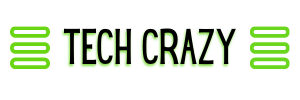How to Optimize Your Computer for Peak Performance: Essential Tips and Techniques
Optimizing a computer for peak performance involves a combination of hardware tweaks and software adjustments. Regular maintenance tasks such as clearing out unnecessary files, managing startup programs, and updating drivers can significantly enhance speed and efficiency. Many users underestimate the impact of simple changes like these on their device’s overall performance.
As technology evolves, programs and applications become more demanding. By keeping the system updated and optimizing settings, users can ensure their computers run smoothly. Additionally, incorporating more advanced techniques, such as upgrading hardware components or utilizing performance-enhancing software, can yield even greater results.
Understanding the importance of routine optimization not only prolongs the life of a computer but also improves the overall user experience. With the right approach, anyone can transform their sluggish device into a high-performing machine that meets their daily needs.
Essential Hardware Upgrades for Peak Performance
Upgrading specific hardware components can significantly enhance computer performance. These upgrades focus on memory, storage, processing power, and graphical capabilities to optimize the overall system.
Upgrading RAM Efficiently
Increasing RAM is one of the most effective ways to boost performance. Systems typically benefit from a minimum of 16 GB for gaming and multitasking. It’s crucial to check the motherboard’s maximum RAM capacity and ensure compatibility with existing modules.
When upgrading, consider the following:
- Ram Type: DDR4 is common, with higher frequencies (e.g., 3200 MHz) providing better speeds.
- Dual Channel Configuration: Utilizing matched pairs in dual-channel can enhance memory bandwidth.
Always run memory diagnostics post-upgrade to ensure stability and performance.
Choosing the Right SSD or HDD
Storage options can significantly affect data access speeds. Solid State Drives (SSDs) are preferred for their faster read/write speeds compared to traditional Hard Disk Drives (HDDs).
Consider these factors when selecting:
- SATA vs. NVMe: NVMe SSDs offer superior speeds over SATA SSDs. They connect directly to the motherboard’s M.2 slot.
- Capacity Needs: Choose a capacity based on usage; for gaming, 1 TB is often ideal.
Regularly updating the firmware of the storage device can also improve performance and longevity.
Optimizing CPU and Processor Choices
The central processing unit (CPU) plays a critical role in overall system performance. Upgrading to a faster processor can alleviate bottlenecks when running demanding applications.
Key aspects to evaluate include:
- Core Count and Threads: More cores (e.g., 6-8) can improve multitasking capabilities.
- Cache Size: Larger cache sizes facilitate faster data retrieval, enhancing performance.
Check compatibility with the existing motherboard before making a purchase.
Enhancing Graphics Card and GPU Capabilities
For gaming and graphic-intensive tasks, an upgraded graphics card (GPU) is essential. A robust GPU can deliver significant performance improvements in frame rates and rendering quality.
Considerations for GPU upgrades include:
- Memory Size: A minimum of 4 GB VRAM is preferred for modern gaming.
- Thermal Management: Adequate cooling solutions are necessary, as powerful GPUs generate more heat.
Additionally, ensure that the power supply unit (PSU) can support the new graphics card’s power requirements.
Optimizing Windows Settings for Speed
Adjusting Windows settings can significantly enhance computer performance. By modifying visual effects, tweaking system configurations, and optimizing display features, users can achieve a smoother operating experience.
Adjusting Windows 11 and Windows 10 for Best Performance
Windows 10 and 11 offer options to adjust for the best performance. Users can access these settings through:
- System Properties: Right-click on “This PC” > Properties > Advanced system settings.
- Performance Options: Under the “Performance” section, select “Settings.”
In the Performance Options window, users can choose “Adjust for best performance.” This setting disables many visual effects, including animations and shadows, reducing the load on system resources. Doing so can improve responsiveness and speed, particularly on devices with limited hardware capabilities.
Tuning Advanced System Settings
Advanced system settings allow for deeper customizations. In the Performance Options menu, users can also manage virtual memory:
- Virtual Memory: Click on the “Advanced” tab, then “Change” under Virtual Memory. Adjusting the paging file size can free up physical RAM for better performance.
Adjusting processor scheduling to “Programs” prioritizes running applications, enhancing their responsiveness. Users should also check for system updates regularly, as Microsoft frequently releases performance enhancements.
Configuring Display and Transparency Effects
Display settings play a crucial role in user experience. Reducing transparency and visual effects can lead to noticeable performance improvements.
To adjust these settings, navigate to Settings > Personalization > Colors. Users can disable “Transparency effects,” which can consume system resources.
Additionally, adjusting screen resolution to match the monitor’s native settings optimizes rendering. Lowering the resolution can improve performance in some scenarios, particularly on older hardware.
By implementing these adjustments, users can optimize their Windows systems effectively for speed.
Managing Software and Processes Effectively
Proper management of software and processes is essential for optimizing computer performance. This involves identifying excessive resource use and eliminating unnecessary features that consume system resources.
Using Task Manager to Identify System Issues
Task Manager is a valuable tool in Windows for monitoring processes and system performance. To access it, press Ctrl + Shift + Esc.
In Task Manager, users can view resource usage for CPU, memory, disk, and network. Identifying applications that are using high resources can help pinpoint issues.
Key Features:
- Processes Tab: Lists all running applications. It shows their CPU and memory usage.
- Performance Tab: Offers an overview of system performance.
By ending unresponsive or resource-heavy tasks, users can improve overall system efficiency.
Turning Off Unnecessary Search Indexing
Search indexing speeds up the process of searching files, but can also slow down system performance. Disabling it can free up resources.
To turn off search indexing:
- Open the Control Panel.
- Navigate to Indexing Options.
- Click on Modify and uncheck unnecessary locations.
This reduces background processes and allows more resources for other applications. It is particularly useful for users who do not frequently search for files.
Controlling Windows Tips and Tooltips
Windows provides tips and tooltips that can assist users, but they consume resources and can be distracting. Users can control these features to enhance performance.
To disable tips:
- Go to Settings.
- Click on System and then Notifications & actions.
- Turn off. Get tips, tricks, and suggestions when using Windows.
By managing notifications and tooltips, the system can operate with less interruption and more efficiency.
Optimizing Game Mode and Related Features
Game Mode is designed to optimize gaming performance by prioritizing resources. Users can enable or disable this feature as needed.
To manage Game Mode:
- Open Settings and navigate to Gaming.
- Select Game Mode and toggle it on or off.
Enabling Game Mode allocates more CPU and GPU resources to games, improving frame rates. Users who experience issues may consider disabling it temporarily for other tasks. Adjusting these settings leads to a tailored performance experience based on user needs.
Maintaining System Health and Protection
To ensure a computer runs optimally, maintaining system health and protection is essential. This involves using built-in tools and techniques for regular care and recovery. The methods below provide specific actions to enhance performance and safeguard against issues.
Leveraging System Restore and Previous Restore Points
System Restore enables users to revert their computer to a previous state, which can resolve issues caused by software changes or updates. Users should enable System Protection in the System Properties settings, allowing Windows to create restore points automatically during significant events.
To restore the system, users can access the System Restore feature from the Start menu. They can select a previous restore point and follow the prompts to revert to that state. This process helps in recovering from corrupted software, making it a valuable tool for maintaining system health.
Regularly Restarting Windows
Regularly restarting Windows is a crucial practice for keeping a computer’s performance at its best. A simple restart clears temporary files and frees up resources that can accumulate over time. It also applies system updates that improve security and functionality.
Setting a reminder to restart at least once a week can enhance everyday use. Users can also benefit from shutting down their system overnight to allow for a complete refresh. This routine helps maintain system longevity and responsiveness.
Utilizing ReadyBoost for Additional Performance
ReadyBoost is a feature that allows users to use a USB flash drive or an SD card to enhance system performance. By storing frequently accessed files on these external devices, Windows can reduce access time and improve overall speed.
To use ReadyBoost, the external device must meet specific criteria, such as having enough storage space and fast read/write speeds. Users can enable ReadyBoost by inserting the device, right-clicking it in File Explorer, and selecting “Properties.” From there, they can choose the ReadyBoost tab and allocate space for system use, thus optimizing performance effectively.