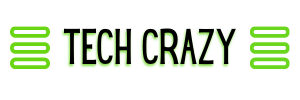Troubleshooting computer issues at home can often seem daunting, but many common problems have straightforward solutions. Recognizing the most frequent issues—such as slow performance, connectivity problems, and software crashes—can empower users to fix these problems quickly and effectively.
Armed with the right information and practical steps, anyone can tackle these challenges without needing to call in a professional. Whether it’s a frozen screen or a malfunctioning printer, understanding the basic diagnostic steps can save valuable time and frustration.
This guide will provide simple techniques for identifying and remedying these common computer issues, ensuring that technology remains a useful tool rather than a source of stress. From basic resets to adjusting settings, the solutions are accessible to all users.
Getting Started With Computer Troubleshooting
Troubleshooting common computer issues requires a systematic approach. Identifying the problem and having the right tools can lead to effective solutions. Below are the steps to get started on this process.
Identifying Common Computer Problems
Recognizing the signs of issues is crucial in troubleshooting. Some common problems include:
- Slow Performance: This may manifest as lagging applications or long boot times.
- Unexpected Crashes: Frequent system crashes can indicate hardware or software malfunctions.
- Connectivity Issues: Problems with internet access can arise from hardware failures or configuration errors.
- Error Messages: These often provide clues about the underlying problems.
To tackle these issues, users should observe patterns and make notes. This information is invaluable when seeking further assistance or solutions.
Essential Tools and Software for Troubleshooting
Having the right tools can significantly simplify the troubleshooting process. Here are the key categories of tools:
- Diagnostic Software: Tools like Windows Memory Diagnostic help test system memory for errors.
- Antivirus Programs: Essential for identifying and resolving malware issues.
- Hardware Diagnostic Tools: Utilize tools like CPU-Z for checking hardware specifications and potential failures.
- Backup Solutions: Regular backups can prevent data loss during troubleshooting.
Users should ensure these tools are updated regularly. Familiarity with the basic functions of these tools will enhance their effectiveness in resolving issues quickly and efficiently.
Diagnosing Hardware Issues
Identifying hardware issues involves systematic checking of components that may be causing performance disruptions or failures. Common problems include power supply failures, overheating issues, and motherboard malfunctions.
Resolving Power Supply Failures
A malfunctioning power supply can lead to crashes or an unresponsive computer. The first step is to check if the power supply unit (PSU) is properly connected to the motherboard.
Testing the outlet and using a different power cable can rule out simple issues. To diagnose the PSU:
- Use a multimeter to check voltage outputs.
- Replace the PSU with a known working unit if necessary.
Signs of power supply failure can include unexpected shutdowns, failure to power on, or loud fan noises. Replace the unit if any irregularities are present.
Fixing Overheating and Cooling Problems
Overheating can cause significant performance issues and lead to hardware damage. To identify overheating, monitor CPU and GPU temperatures using software tools.
- Check the following:
- Ensure all fans are operational.
- Clean dust from air vents and components.
Reapply thermal paste to the CPU as it wears down over time. Consider upgrading the cooling system or using additional fans in the case to improve airflow. Regular maintenance prevents overheating and ensures stable performance.
Motherboard and Component Troubleshooting
A faulty motherboard can result in multiple issues, like boot failures or component errors. First, inspect for physical damage such as burns or swollen capacitors.
- When troubleshooting components:
- Reseat the RAM and GPU to ensure proper connections.
- Test each component individually in a different system if available.
Using diagnostic tools can pinpoint failures in specific slots or chips. If problems persist, replacement of the motherboard may be required to restore functionality.
Addressing Software and Security Problems
When addressing software and security problems, it is crucial to focus on identifying and eliminating malware, optimizing system performance, and preventing crashes. The following subsections provide practical steps to tackle these common issues effectively.
Eliminating Malware, Viruses, and Spyware
Malware, viruses, and spyware can severely compromise a computer’s security. To eliminate these threats, start with reliable antivirus software. Choose a program that offers real-time protection and regular updates.
- Run a Full Scan: Schedule a comprehensive scan of the entire system.
- Quarantine Detected Threats: Allow the software to quarantine or delete infected files.
- Keep Software Updated: Ensure the antivirus is always updated to combat new threats effectively.
Regularly change passwords and utilize multifactor authentication for added protection. These steps can significantly reduce the chances of infection.
Dealing With Adware and Pop-Up Ads
Adware can clutter a system and lead to unwanted ads that disrupt browsing. To handle adware and pop-up ads, users should follow these guidelines:
- Install Anti-Adware Tools: Use dedicated anti-adware tools to detect and remove unnecessary software.
- Modify Browser Settings: Adjust settings to block pop-ups. Most browsers have built-in options for this.
Uninstall any suspicious browser extensions or plugins. This helps maintain a cleaner browsing experience.
Optimizing Slow Performance
A computer gradually slowing down can stem from various factors. To improve performance, consider the following methods:
- Disable Unneeded Startup Programs: Use the task manager to disable applications that launch at startup but are not essential.
- Clean Up Hard Drives: Delete temporary files and unnecessary applications using disk cleanup tools. This can free up significant space.
Regularly updating the operating system and drivers can also streamline performance. Keeping software current helps avoid compatibility issues.
Preventing Software Crashes
Software crashes often result from outdated software or resource conflicts. Users can minimize crashes by:
- Maintaining Software Updates: Regularly check for and install updates to applications.
- Freeing Up System Resources: Close unnecessary applications running simultaneously.
Monitoring system health via performance monitoring tools can provide insight into potential issues before they result in crashes. This proactive approach helps maintain stability.
Fixing Connectivity and Network Issues
Connectivity and network issues can disrupt computing tasks significantly. Identifying the root cause of these problems is crucial for effective resolution. This section examines how to troubleshoot both wired and wireless connections, along with steps to resolve internet access problems.
Troubleshooting Wired and Wireless Connections
Wired connections often face issues due to loose cables or faulty ports. First, check that the Ethernet cable is securely connected to both the computer and the router. Inspect the cable for visible damage.
For wireless networks, ensure the Wi-Fi is enabled on the device. If problems persist, reboot the router by unplugging it for 30 seconds. Additionally, move closer to the router to eliminate distance as a factor.
Using the ping command in the command prompt or terminal can help diagnose connection issues. A successful ping indicates that the device is connected to the network, while failure signals connectivity problems.
Resolving Internet Access Problems
Internet access issues can stem from several sources, including the internet service provider (ISP) or local hardware. First, check if the ISP is experiencing outages by visiting their website or using a data service.
If local hardware is suspect, restart the modem and router. Wait for all the indicator lights to stabilize. It’s also beneficial to check for firmware updates on the router’s settings page.
Run the Network Troubleshooter on devices running Windows. This will help identify configuration problems. For Mac, the Wireless Diagnostics tool can be utilized. Checking device settings, such as DNS configurations, may also resolve some problems.
Remember to test on multiple devices to narrow down whether it’s a device-specific issue or a broader network concern.